Connect Trust Wallet To Binance
Accessing BNB Chain is one of the easiest ways to interact with cryptocurrency and DeFi projects. Trust Wallet is a great mobile app that allows you to do just that, without the need for a desktop browser. Setting up Trust Wallet only takes a few minutes and it is available for iOS, Android, and Google Play users.
Introduce
Trust Wallet is a mobile cryptocurrency wallet that does not require users to register. It supports not only BSC (Binance Smart Chain), but also Ethereum, POA Network, and Callisto blockchains. In this guide, we will use PancakeSwap as an example, but the steps can be applied to other platforms as well.
Install and set up Trust Wallet
- Go to the Trust Wallet website and click on the link appropriate for your operating system (iOS, Android, or Google Play).

- Install the app for your specific device. After opening Trust Wallet, click on “Create a new wallet”.

- You will now see a fallback phrase. This phrase acts as a recovery password in case you lose access to your mobile device or wallet. Keep a copy of it in a safe place, as it is essential for recovering your wallet.

- Click “Continue” and enter the phrase in the correct order to confirm that you have saved it. This step is important for ensuring that you have a backup of your wallet.

- Congratulations! You have successfully set up your Trust Wallet. You will now see an overview of your wallet in the “Wallet” tab.

Deposit BNB to Trust Wallet
To use DApps on BSC, you will need some BNB to pay for transaction fees. Every time you use BSC or interact with smart contracts, you will need to pay gas fees.
- If you are withdrawing BNB from Binance, make sure to select the “BEP-20 (BSC)” option on the withdrawal page to use BNB BEP-20 tokens for paying gas fees.
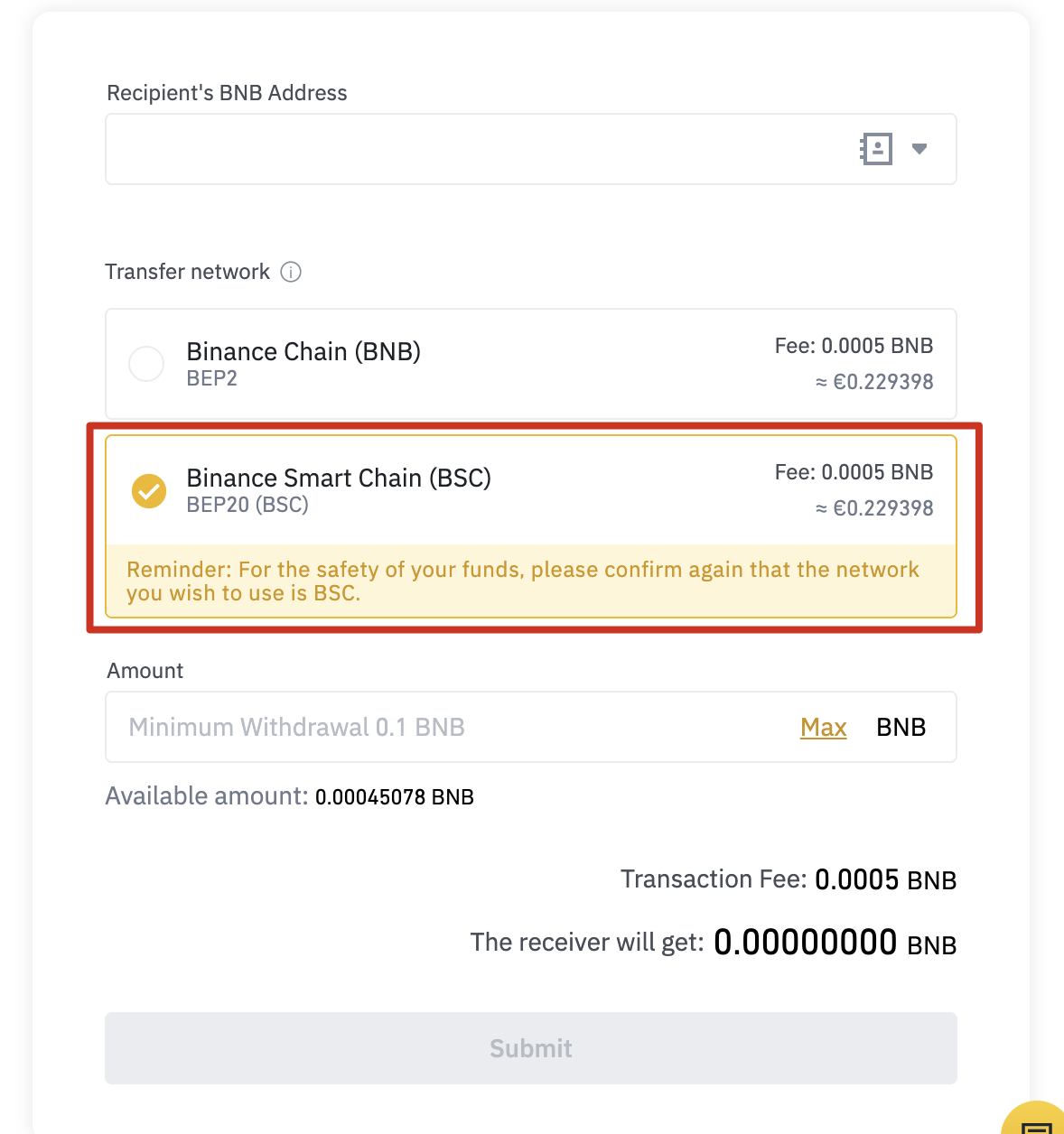
- Open the “Wallet” tab in Trust Wallet and click on “Smart Chain”. Do not click on “BNB”, as that option is for BNB BEP-2 on Binance Chain and cannot be used for paying fees on BSC.
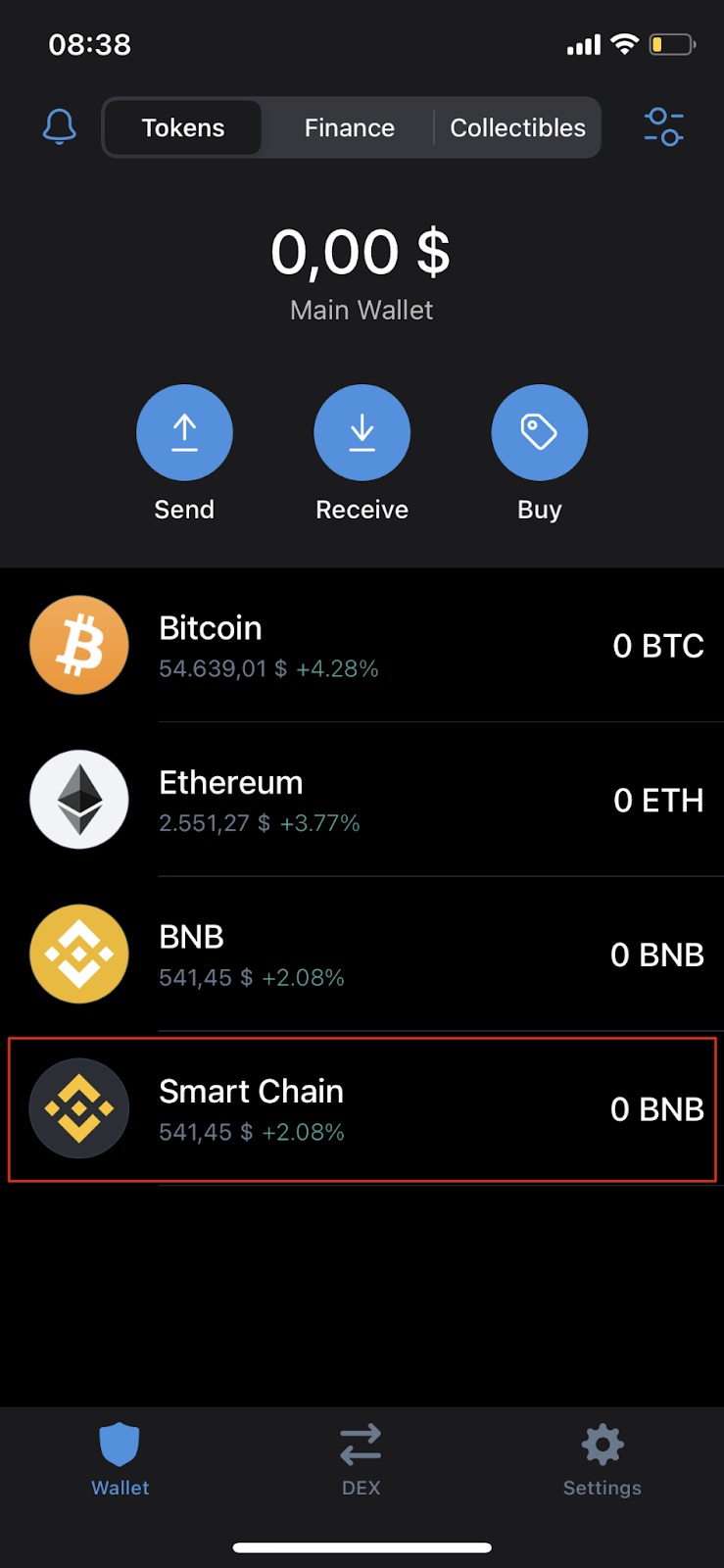
- To find your deposit address, click on the “Receive” button. You can either copy and paste the address or scan the QR code.

Add new tokens to Trust Wallet’s list
After installing Trust Wallet, you will notice that the default list of tokens and cryptocurrencies is quite limited. If you want to add specific tokens to your list, here is how you can do it:
- Open the “Wallet” tab and click on the icon in the top right corner.

- Search for the token you want to add and click the toggle switch to enable it. For example, if you want to add CAKE (BEP-20) – the token of PancakeSwap on BNB Smart Chain, search for CAKE and enable it.

- Done! You will now see the added token, in this case CAKE, in your wallet’s list along with its balance.

Connect Trust Wallet to PancakeSwap
There are two ways you can connect your Trust Wallet to PancakeSwap and other DApps: through the Trust Wallet browser on your mobile device or through a desktop browser. Both methods offer the same functionality, so it’s up to your personal preference.
Connect from the Trust Wallet browser
- If you are using Trust Wallet’s DApp browser, go to the PancakeSwap website and tap the “Connect” button in the top right corner.

- Select “Trust Wallet” to connect your wallet to PancakeSwap.
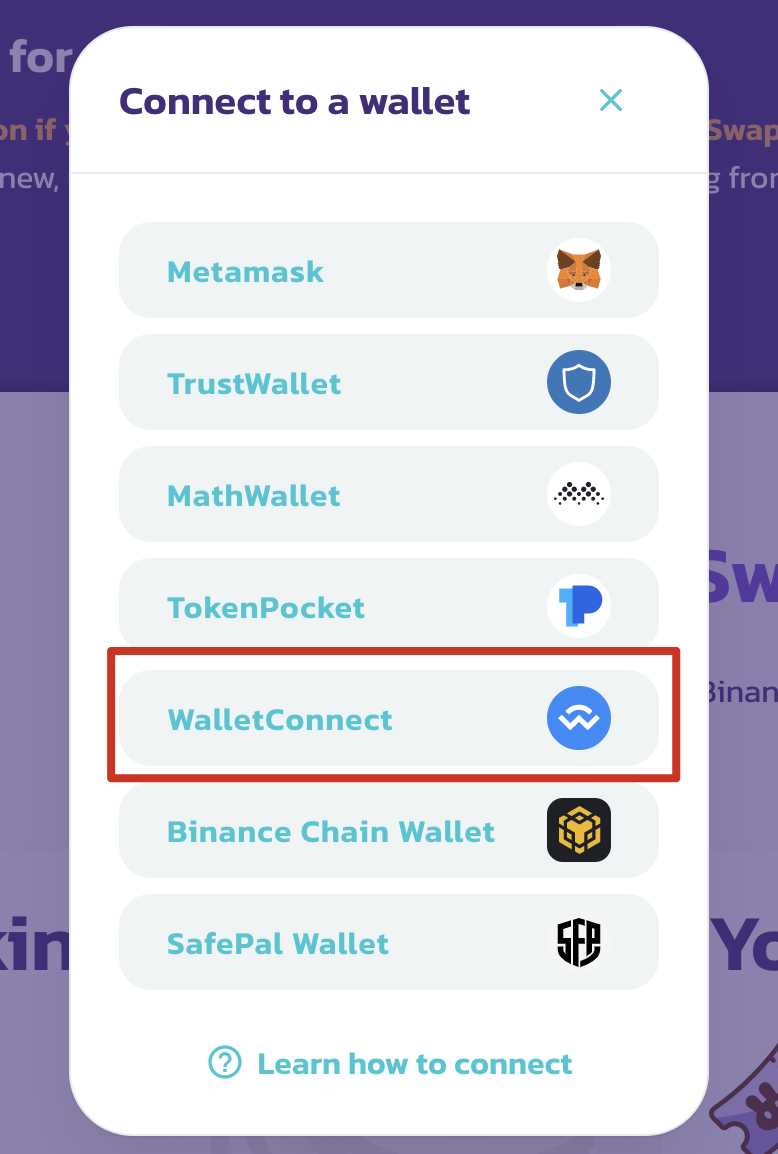
- If you have successfully connected, you will see your wallet ID in the top right corner.
Connect from a desktop browser
- Visit the PancakeSwap website on your desktop browser and click on “Connect” in the top right corner.

-
Click on “WalletConnect” to start the connection process. Currently, the “Trust Wallet” button only works when using the Trust Wallet browser.
-
A QR code will appear, which you can scan using the Trust Wallet app. In the Trust Wallet app, go to “Settings” on the app tab and click on “WalletConnect”. Scan the QR code displayed on PancakeSwap and click “Connect” in Trust Wallet.
-
If you have successfully connected, PancakeSwap will display your wallet ID in the top right corner.
Summary
Trust Wallet is a popular mobile app that allows users to interact with various blockchains and tokens. It also serves as a gateway to NFTs and the entire DeFi ecosystem. Learning how to use Trust Wallet is essential for anyone interested in cryptocurrency and DeFi. The steps mentioned above can be applied to other DApps as well, so once you understand the process, you can easily get started.

To download Trust Wallet and start your crypto journey, visit the official website.
