Binance 16 Digit Key
Are you concerned about the security of your Binance account? Look no further! In this article, we’ll show you how to set up two-factor authentication (2FA) using a 16-digit key on Binance. Adding this extra layer of protection will help safeguard your funds and personal information from unauthorized access.
Install Authy
The first step is to install the Authy app on your mobile device. Authy is a highly recommended app for managing all your 2FA accounts in one place. It offers convenient features like multi-device syncing, cloud backups, and easy account recovery in case you lose or change your phone. You can download Authy from your device’s app store.
Important note: While Google Authenticator is commonly used for 2FA, you can always substitute it with Authy for your Binance account.
Locate 2FA Settings
Once you’ve installed Authy, sign in to your Binance account and navigate to the account settings page. To enable 2FA, locate the two-factor authentication settings in the lower right quadrant of the page.
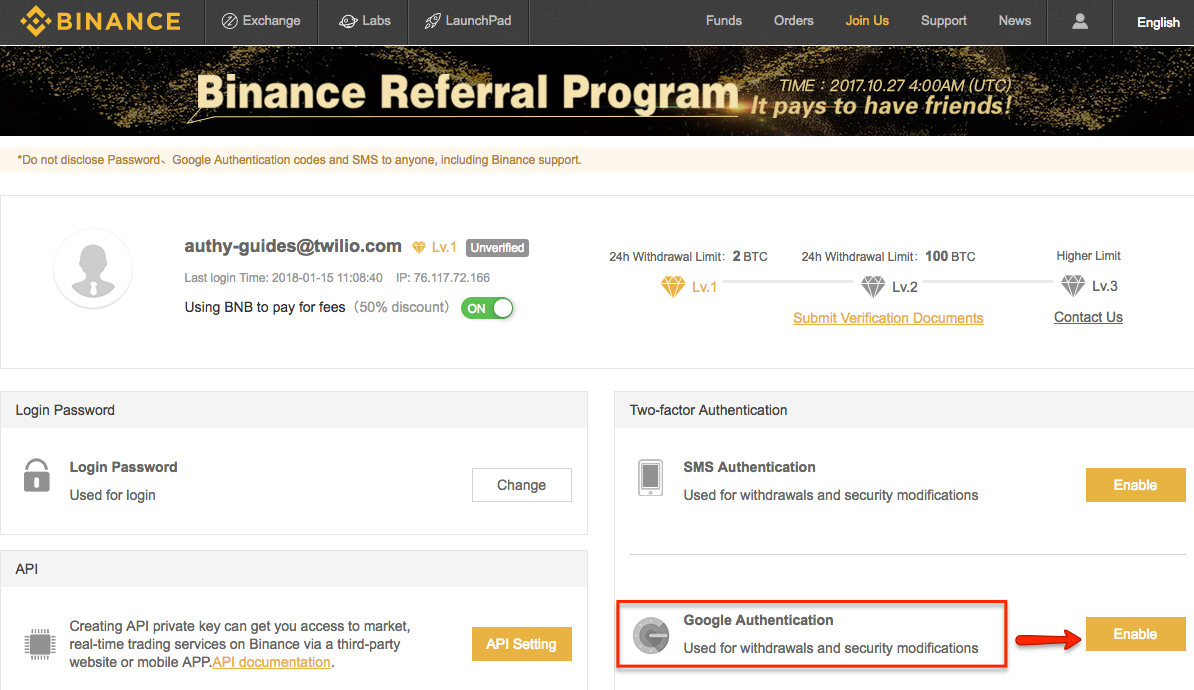
Binance offers two options for 2FA: SMS-based and app-based. Although they promote Google Authenticator, you can choose to use Authy 2FA instead. The next step will guide you on how to download the 2FA app.
Enable 2FA
On the next screen, you’ll see a QR code that needs to be scanned using the Authy app. Keep the Binance page open and launch Authy on your phone. Click “Add Account” at the bottom of the Authy app.
Follow the prompts to scan the QR code displayed on the Binance page. Authy will automatically prompt you to name your new account. After naming it, click “Done.”
Now you will see your Binance 2FA account in the Authy app.
Finish Setup
Back on the Binance page, you’ll be prompted to make note of your 16-digit backup code. This code is crucial in case you ever lose access to your device. Keep it safe and secure. Once you’ve copied the code, click “Next Step.”
To complete the setup, you’ll need to enter your 16-digit key, Binance login password, and the Binance 2FA key from your Authy device. After entering the required information, click “Enable Google Authentication.”
Congratulations! Your Binance account is now protected with two-factor authentication.
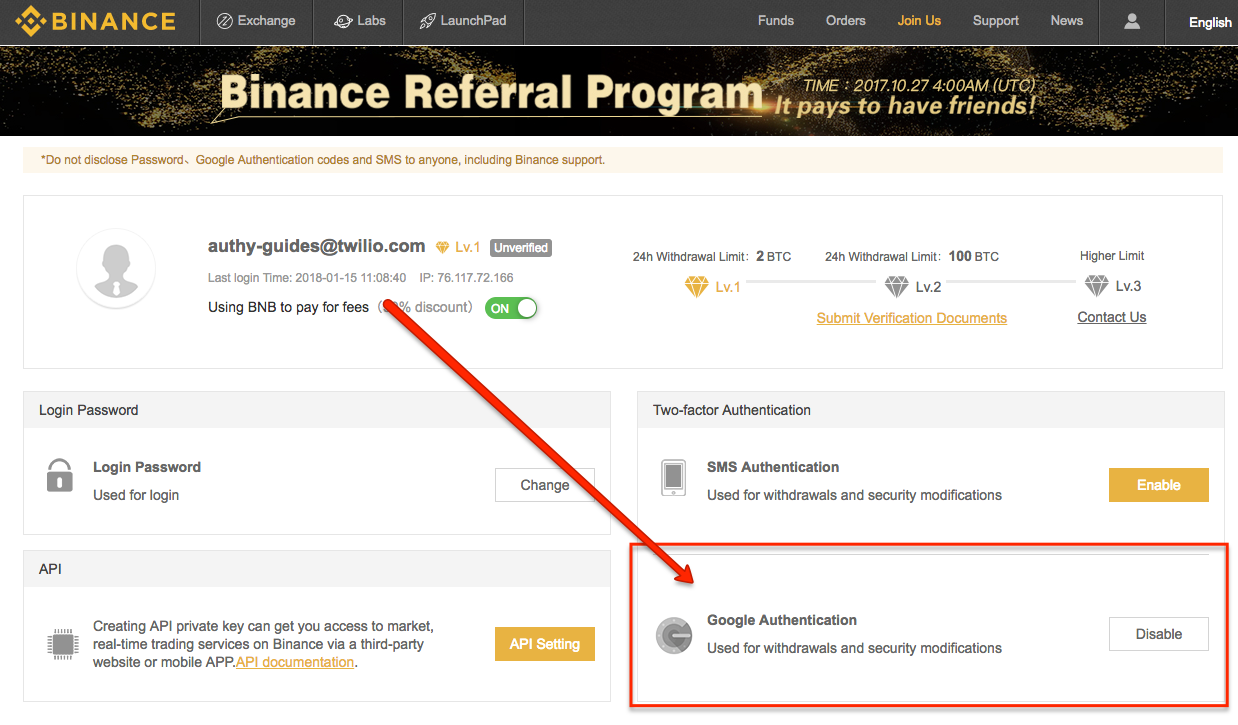
By following these simple steps, you’ve significantly enhanced the security of your Binance account. Now you can trade with peace of mind, knowing that your funds are well protected. Stay safe and happy trading!
Please note that the images used in this article are sourced from the Authy website.
